Simple and Effective
Latest Version: 2.0
Requirements: Mac OS X 10.6.8 or higher
Latest Version: 2.0
Requirements: Mac OS X 10.6.8 or higher
Enable Capture Scrolling Area to select the whole scrolling window by just one click.
Note: Not available on the version that downloaded from Mac App Store.
Link your QQ Mail account and share captured images with your friends easily.
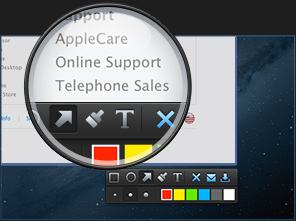
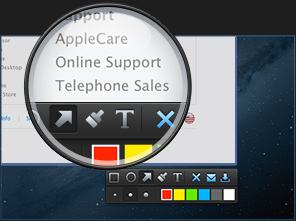
Support higher resolution, making captured images exactly the same as the original one.
Snip can detect opened window automatically. Move your mouse on the target window to highlight it and simple click to capture. Of course you can also capture custom region manually.
Add tags (rectangle, ellipse and arrow) and annotates and draw with handwriting brushes. You can change the position, size and color.
You can now capture the screen in QQMail on Mac OS. Just enable Snip and select Settings -> Apply this app in QQMail to install the plug-in.
在 Snip 的【偏好设置】中绑定你的QQ邮箱帐号,截屏时选定区域后点击分享的图标![]() ,即可跳到写信页面进行邮件分享。
,即可跳到写信页面进行邮件分享。
Make sure you have linked your QQ Mail account in "Preference". Capture the screen and select the Share icon![]() .
.
Enable "Capture Scroll Area" in "Preference"(not available for Firefox).
Note: This function is not available on the version that downloaded from Mac App Store. Please download the latest version from the official website of Snip.
Hold Shift and select remarks you’d like to adjust. You can move and zoom in/out the selected remarks.
Select the desired area, hold Option, and double-click the selected area or click "Done". The captured image will be saved to your device.
You can do the same to save the captured image to clipboard when it is set to saved to your device by default.
If the following window appears when you double click the installation package:
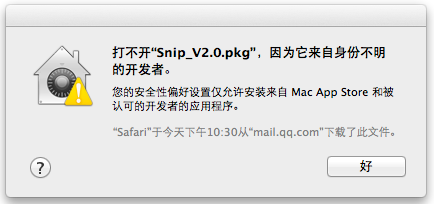
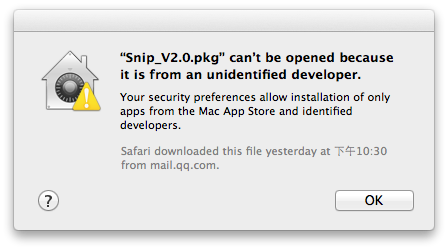
Please check whether you are using OS 10.8 or later version. If yes, right-click on the Snip instalation package and select "Open" to install.
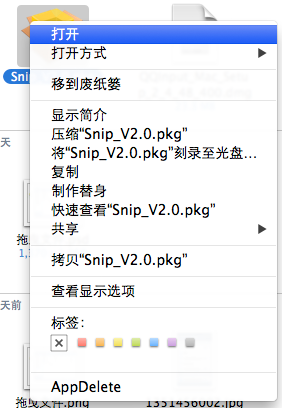
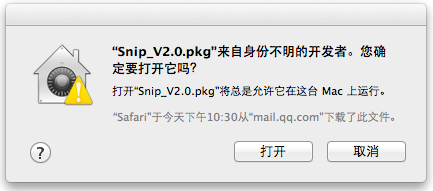
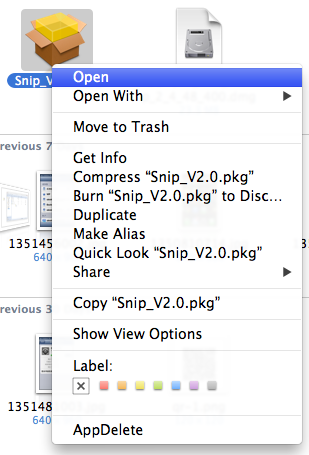
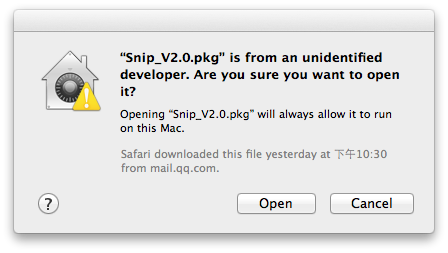
There are shortcuts like Screen Capture (Control + Command + A), Undo (Command + Z), to Cancel Undo (Command + Shift + Z).
Go to Preference, place the cursor into the input box of shortcut and press keys desired. The shortcut should be combined with 1-3 modifier keys (Shift/Control/Option/Command) and 1 letter or number.
Note: To restore to the default shortcut, place the cursor in input box of shortcut and click Delete.
Rectangle, ellipse and arrow, annotates and handwriting brushes.
When tags are added, the captured window will not be changed even if you undo the operation.
Images captured will be saved to desktop by default. You can change the location in Preference.
Double-click in the region you cropped or click save icon![]() , the pictures will be saved to the local.
, the pictures will be saved to the local.
Move the cursor over the tag. When the cursor turns into a hand, click to select the tag and move it.
Move the cursor over the tag. When the cursor turns into a hand, click to select the tag and edit it.
Note: Brushes and texts can not be zoomed in/out.
Move the cursor over the text. When it turns into a hand, double-click to edit.
If you downloaded Snip from Mac App Store, go to "Preferences" and click "Download the Snip Browser PlugIns".


If you downloaded Snip from this website, go to "Preferences" and check "Apply this app in QQMail".


If you encountered any problem when using Snip, please contact us as following ways: